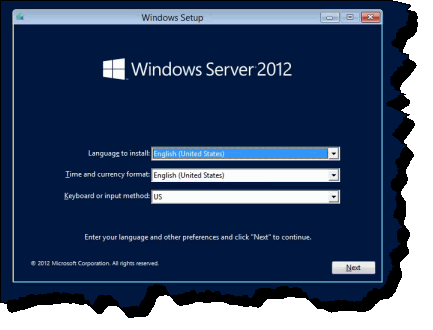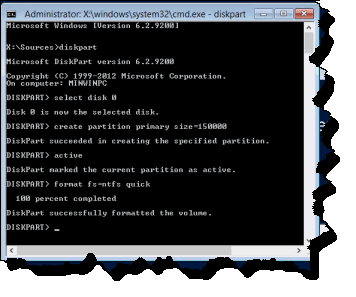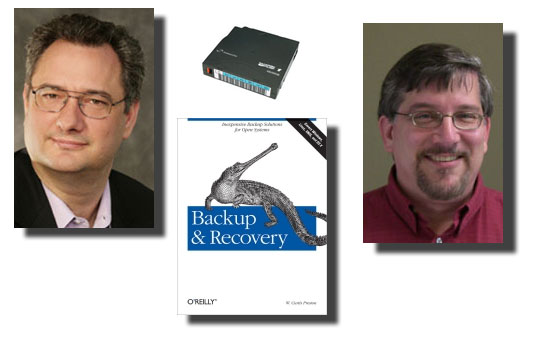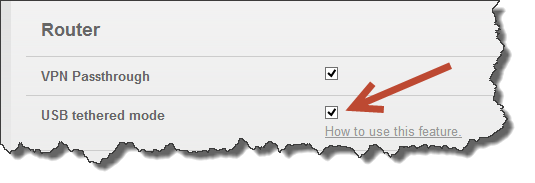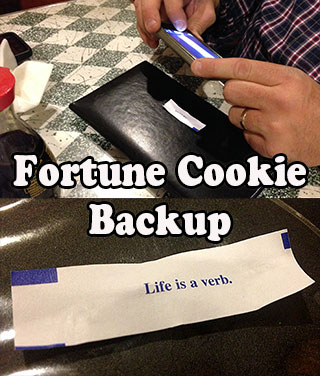At a command prompt Type:
Net stop w32time
Net start w32time
w32tm /configure /manualpeerlist:pool.ntp.org,0x1 /syncfromflags:manual /update
Net stop w32time
Net start w32time
W32tm /resync
w32tm /monitor /computers:pool.ntp.org
w32tm /monitor /computers:pool.ntp.org